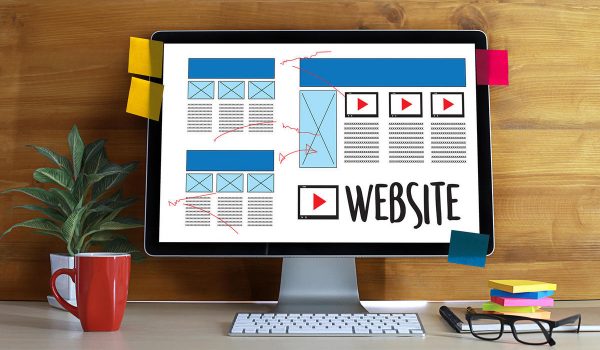Importing CSV (Comma-Separated Values) files to your website can be a convenient and efficient way to manage data. Whether you’re working with user information, product listings, or any other type of structured data, CSV files are a commonly used format. In this article, we’ll explore the easiest method for importing CSV files to your website.
1. Use a Plugin or Framework:
If you’re not a developer or don’t want to write custom code, the easiest way to import CSV files to your website is by using a plugin or a web framework that provides this functionality. Content management systems (CMS) like WordPress offer plugins that simplify the process. These plugins often come with user-friendly interfaces, allowing you to map CSV columns to your website’s data fields without any coding.
2. Prepare Your CSV File:
Before importing, make sure your CSV file is properly formatted. Here are some key considerations:
- Headers: The first row of your CSV file should contain headers that describe the data in each column. This makes it easier to map the data to your website’s fields.
- Column Delimiter: Ensure that your CSV file uses a consistent delimiter (usually a comma) to separate values in each column.
- Data Integrity: Verify that the data in your CSV file is accurate and formatted correctly. Any errors or inconsistencies can disrupt the import process.
3. Use a Custom Script:
For more control and flexibility, you can write a custom script to import CSV files. This is particularly useful when dealing with complex data or when no suitable plugin or framework is available for your specific needs. Here’s a basic outline of the steps:
- Connect to Your Database: You’ll need to establish a connection to your website’s database. This can be done using a database-specific library or framework, such as MySQLi for MySQL databases or SQLAlchemy for Python-based websites.
- Read the CSV File: Use a programming language like Python, PHP, or JavaScript to read the CSV file line by line. This allows you to process each row of data.
- Validate and Transform Data: As you read each row, validate the data and transform it as needed to match the database structure. This might involve data type conversions or data cleaning.
- Insert Data into the Database: Insert the data into the appropriate database tables or data structures. Ensure that you handle any errors or exceptions that may occur during this process.
4. Schedule Regular Imports:
If your website regularly receives updated data in CSV format, consider automating the import process. You can set up a scheduled task (cron job) to run your import script at predefined intervals, ensuring that your data is always up to date.
5. Test Thoroughly:
Regardless of the method you choose, it’s crucial to thoroughly test the import process. Create a development or staging environment to test the import with sample CSV files. This helps you identify and resolve any issues before deploying the import process on your live website.
6. Data Security:
Be mindful of data security during the import process. Ensure that your CSV files are stored securely, and consider using encryption if the data is sensitive. Additionally, restrict access to the import functionality to authorized users only.
In conclusion, importing CSV files to your website is a valuable feature for managing and updating data efficiently. The method you choose will depend on your technical expertise and specific requirements. Whether you opt for a user-friendly plugin, a custom script, or a combination of both, maintaining data integrity and security should be top priorities in the import process.